
The query wizard is a tool that supports the SAP Business One user in defining queries in the system.
The Query Wizard in SAP Business One is a tool that can be used to retrieve and filter data from the SAP Business One database. With the help of user-defined queries, it can be used to retrieve the data required by users. Data can be selected and displayed.
The query wizard can be used to create queries to retrieve information about customers, suppliers, articles, business transactions and other data in the SAP Business One database. The query wizard allows queries to be filtered according to specific criteria in order to display only the relevant results.
It is also possible to export the results of queries for further processing or analysis in other applications.
Query wizards for SAP users with little knowledge of SQL
The tool guides you through all the steps to create a SQL query to the SAP Business One tables and is specially designed for users who have little or no knowledge of SQL syntax. You should have some basic knowledge of the SAP Business One table structure. However, the query wizard also provides support in this regard by Table the relationship to the linked tables can be displayed.
The Query Wizard can be accessed directly via the path Tools > Queries > Query Wizard. With this tool, you can create and execute complex SQL queries with just a few mouse clicks to gain valuable insights into your business data.
The architecture of the query wizard
The query wizard is divided into three main segments:
- Table overview (left): The database tables from which you can choose are listed here.
-
- Available fields (centre)This area shows the fields of the selected table and their database and display names.
-
- SQL keywords (right)Here you can define the structure of your SQL query with commands such as SELECT, FROM, WHERE, ORDER BY and GROUP BY.
Practical application of the query wizard
For a query, start by selecting a table from the table list by clicking on the top field and pressing the TAB key to start the search. For example, select the table "ORCD Business Partners". Double-click to load the selected table for the query.
In the centre part, the available fields, a list of columns appears from which you can choose. On the right-hand side, you can define the query more precisely by inserting SQL keywords and the selected fields. After selecting and setting up the fields and conditions, you can start the query by clicking on "Execute" and receive the desired information in a clearly organised list.
Utilise results effectively
Once the query has been executed, the results are displayed in a list that shows, for example, the customer balance for business partners from your company database. You now have the option of editing the query, executing it again or saving it for later use.
Additional functions: Linked tables and export options
If fields are marked in bold, this indicates linked tables. These can be included directly in your query, for example to include additional details such as the names of the responsible sales employees.

Data quality & AI : AI can only be as good as your data
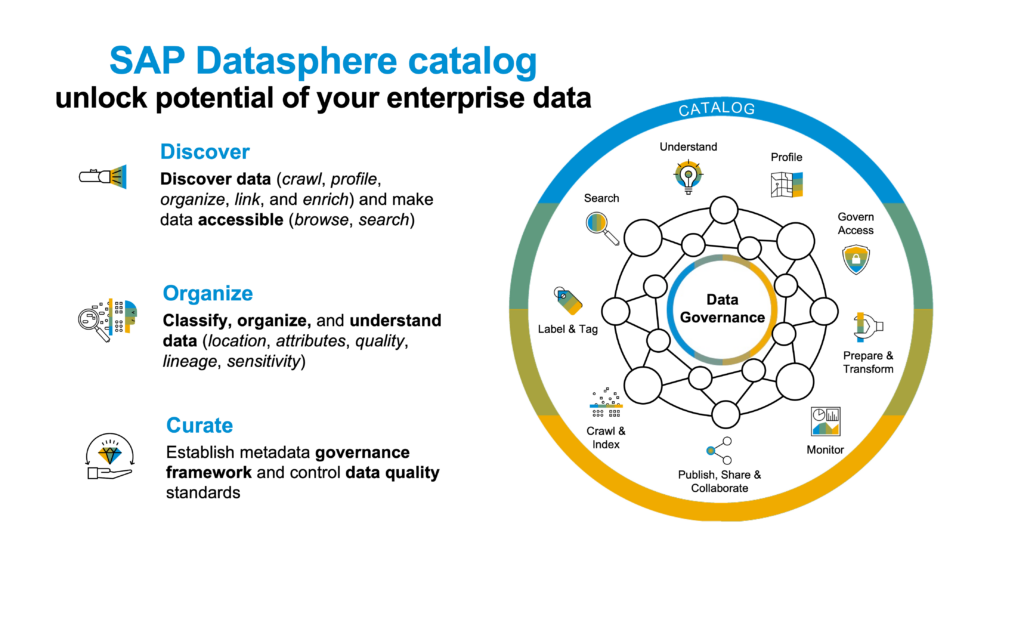
SAP tools for integration & data analysis 2023

Dashboard functions in MARIProject

More key figures transparency in the ERP system

Data warehouse or data lake
