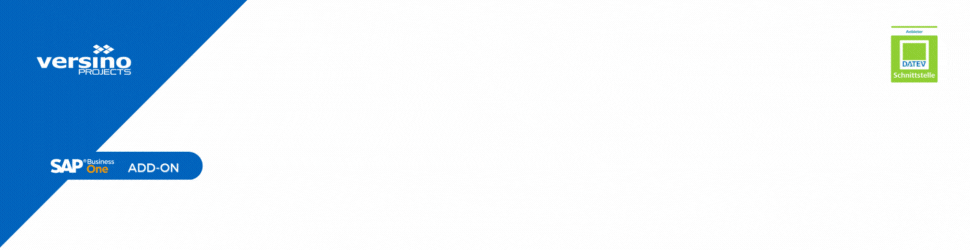SAP Business One can be operated using various concepts. In addition to the mouse, the computer keyboard is of course also available. The keyboard layout for SAP Business One is flexible.
In SAP Business One, the TAB key is an important part of operation. It is used to jump between the fields of document windows or journal entries. By default, the handling of the TAB key corresponds to the Windows standard. However, since the release of SAP Business One Release 9.2, it has been possible to customise the SAP Business One keyboard layout and supplement the TAB key with the ENTER key on the numeric keypad.
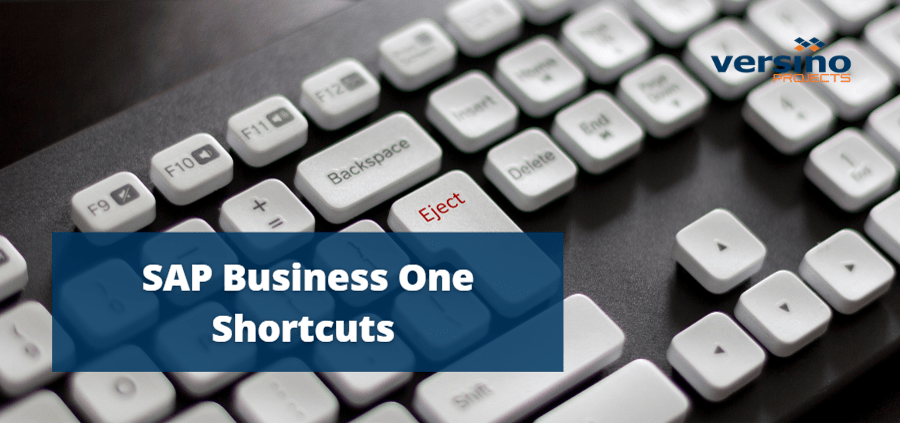
For a customised SAP Business One keyboard layout, you can choose from three Settings be made:
Checkbox "Use enter key on numeric keypad as tab key"
This setting allows the ENTER key on the numeric keypad to take over the function of the TAB key. In particular, users who work a lot with the numeric keypad can move the cursor more efficiently with this SAP Business One keyboard layout.Checkbox "Use comma key on numeric keypad as separator on the display tab"
With this setting, the dot key on the numeric keypad can take over the function of the decimal point. This allows amounts to be entered more quickly and efficiently.Checkbox "Activate document processing (add, update, OK) only by mouse"
Normally, the input focus in SAP Business One windows is on the button at the bottom left of the window. To update an order, for example, you have to click on the Update button at the bottom left. With the TAB key, this button can usually be clicked without using the mouse. This setting suppresses the use of the TAB key and requires mouse operation. This prevents transactions or data objects from being added by mistake.
More efficiency through individual SAP Business One keyboard layout
Efficiency can be increased by customising the SAP Business One keyboard. In particular, users who enter a lot of transaction data such as journal entries, payments, purchasing and sales documents can benefit from customisation. It is worth trying out all three settings and finding the ideal combination. For one AccountantA different setting may be the right one for a buyer who creates journal entries than for a purchaser who processes a large number of orders every day.