Balance sheet preparation is an important aspect of any organisation's financial management to assess financial stability and productivity. SAP Business One has user-friendly tools for creating an accurate balance sheet. In this article, you will learn more about balance sheet creation in SAP Business One and what customisation options you have for this process.
Access to the balance sheet report
First navigate to the module finance to the financial reports and select the "Balance sheet" option under "Actual reports". This opens the window with the selection criteria for your balance sheet report.
Date delimitation and reporting parameters
The date cut-off is decisive for the preparation of your balance sheet. You can choose between the Booking date and the Document date select. The default setting is the posting date. With the end date, you define the key date of your balance sheet, e.g. the last day of the financial year.
Display parameters and report templates
In the central area of the selection criteria window, you can decide whether you want to use an alternative report structure, such as one organised according to IFRSyou want to use. SAP Business One, you can create your own report structures using the "Financial report templates" function. To create a standardised balance sheet, select the template "chart of accounts“.
You can also use the display parameters to control whether accounts with a zero balance should be displayed. This is useful to obtain a complete overview of all accounts, regardless of whether transactions have taken place or not.
Currency settings and display options
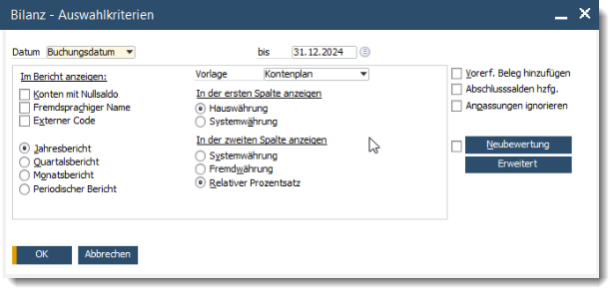
In SAP Business One, you can also specify the currency in which the balance sheet is to be created. By default, this is the Local currency of your company. With the options for displaying foreign currency accounts and relative percentages, you can customise your balance sheet to your specific requirements.
Journal vouchers and closing balances
A special function of SAP Business One is the option of including parked documents in the balance sheet preparation. This option is particularly useful during the Year-end closing in Germany This is advantageous because it enables all relevant transactions to be taken into account, even if they have not yet been added to the booking journal.
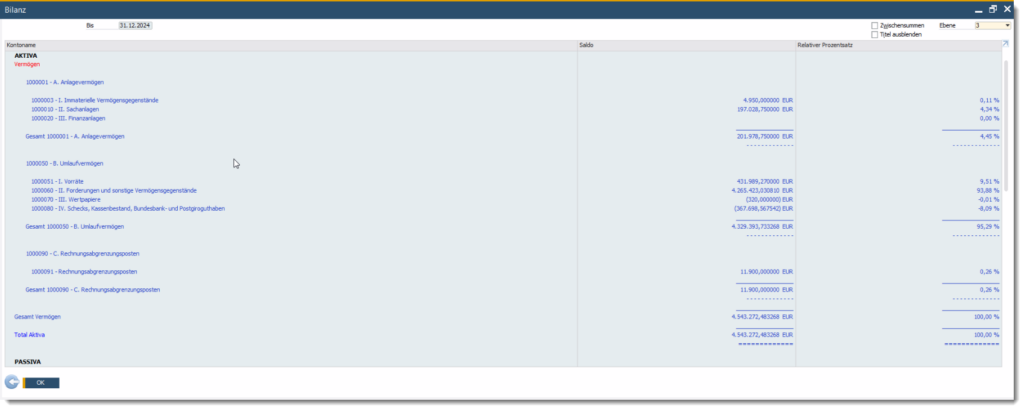
Printing and exporting the balance sheet
Once you have selected all the relevant criteria and customised the display options, you can call up the balance sheet report. The balance sheet is calculated in real time, i.e. the account balances are not saved but recalculated each time you click on the OK button. In the report itself, you can specify the account level and thus the level of detail of the balance sheet in the drop-down list at the bottom right.
SAP Business One offers various layout options for the balance sheet, including a vertical view. You can print the balance sheet directly from the system or export it to common file formats such as PDF or Excel for further processing.
Conclusion
Creating a balance sheet in SAP Business One is a structured process characterised by extensive customisation options. By carefully selecting date ranges, display parameters and currency settings, companies can obtain a precise overview of their financial situation. SAP Business One not only simplifies, but also optimises the process.
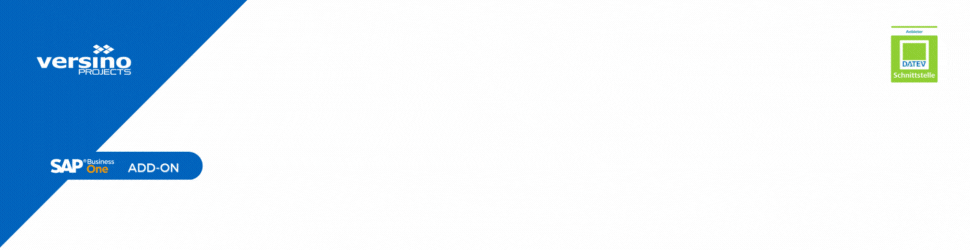

The SAP Business One financial accounting web client

Accruals and deferrals in SAP Business One

New webinars: Versino Financial Suite

Secure liquidity with SAP Business One

New! Versino Financial Suite 03.2025

