To work with SAP Business One To work, enter, process, edit, delete or analyse data, you can use different functions and workflows. There is often not just one way in SAP B1 to achieve the desired result.
Main menu in SAP Business One

The main menu in SAP Business One serves as the classic starting point for the various modules and functions of the ERP Software. The structure follows the modules. Below the modules, you will find the corresponding functions and/or access to the base datavouchers, reports and documents. The main menu in SAP B1 can be customised and expanded in many areas.
The main menu can be switched in the header area from the modules to the Drag & Relate, the special function of SAP B1 for fast data analysis.
The header
A menu bar and a toolbar are available to the user in the header area of SAP B1 and are therefore always accessible. The menu navigation typical of Windows programmes allows access to all content in SAP Business One, as long as it is relevant to the user with regard to their Authorisations has access.
The toolbar provides quick access to frequently used functions. Whether icons are displayed or not can be customised for the individual user.

Toolbar - SAP Business OneStatus bar and system messages in SAP B1
The SAP Business One status bar fulfils several functions. It extends across the entire bottom edge of the main window. Different message types are displayed in the status bar.
- Error
These messages are highlighted in red. They indicate that a process cannot be continued or must be corrected. - Information.
They are highlighted in blue. These notes are used to inform you of a problem that does not affect the continuation of the process. - Confirmation
Corresponding messages are displayed on a green background. They inform you about the correct implementation of the process.
Various system information can also be seen at the bottom left. The system works like this in two situations. Firstly, when you click on a field. Secondly, when you move the mouse pointer over a field in the active window. The system information contains the following parameters:
- Designation of database table, for linked field
- Field name
- Index number
- Form ID
Information about the active window is displayed on the top left-hand side. If you move the mouse over an input field, the function displays a text that shows the format of the input and the field length.
There are also four fields on the right-hand side of the status bar. With regard to master data, the system can display information from up to four previously defined fields. Depending on the active window, they are updated by SAP B1.
The system message log records all messages that appear in the status bar when a process is running. You can usually jump to the corresponding help via a link in the message.
SAP Business One Enterprise Search

SAP Business One has a global search engine that has access to all data stored in the application. The search can be narrowed down to just Master data records, modules, documents or tools. Search processes can be saved and reused as a search template.
SAP Business One Cockpit
Another important component of SAP Business One is the cockpit. It can be used instead of the actual main menu. The SAP Business One cockpit is located in the main window and serves as a control centre and for the clear display of key figures and company data. The SAP Business One cockpit can be used to display documents and reports, call up links to frequently used functions, analyse the company's sales, costs and inventories and carry out a comprehensive database search.
The cockpit can be customised for each user. The system allows the user to use various widgets in the cockpit to choose which information should be displayed and how. There are various elements to choose from:
- KPI
Performance indicators show whether the company's goals are being achieved - dashboards
The graphical representation of the company's performance for purchasing, sales, inventory and finance - Workbench
This tool displays links to common functions per business process. - Last updates. You can use this widget to monitor the latest transactions.
- Counting widget
This widget can be used to count the number of elements that are determined for a query in SAP Business One. - Updates
Monitoring of current transactions.
SAP B1 Window
To edit master data and documents, the data is displayed in individual windows. The following four functions are supported:
- Add
to add new data records or documents - Search
for data records or supporting documents to search - View
to display data records or documents - Update
to revise the content of data records or documents
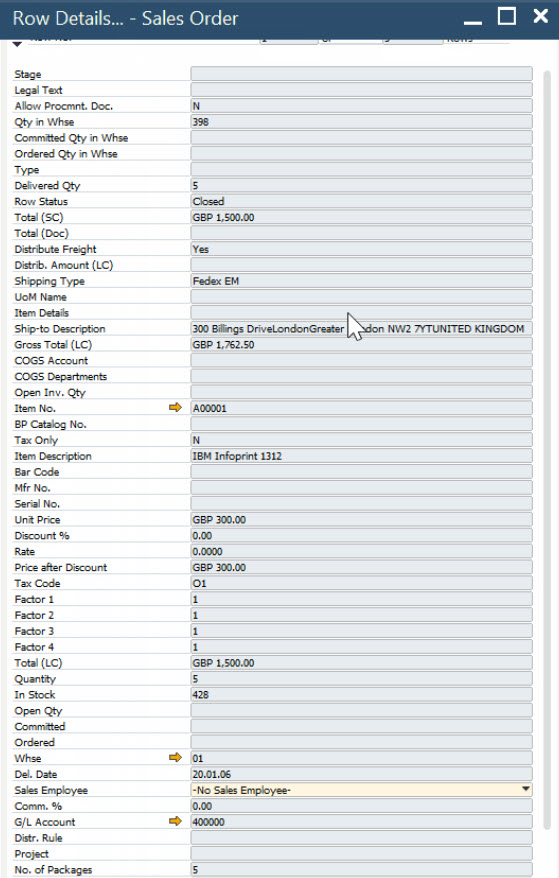
Line Details - SAP Business OneThere are two standard modes for all windows, depending on the respective context. All windows can open in either "Add" or "Search" mode. For example, the "Business partner" and "item master data" in search mode. The application does this to find the data that has already been entered. Editing an order, on the other hand, is done in "Add" mode, as new documents are usually to be added.
Context menu in SAP B1
The concept of the context menu in SAP Business One corresponds to the expected function: right-click in a window. A context menu is then displayed, which provides access to the most frequently used options for this sub-area.
All functions are context-sensitive. This means that the options change depending on the area of the screen you click on.
Line details
As far as the SAP Business One document windows are concerned, it is important to remember that documents display data from numerous tables that contain information such as quantities, Prices and descriptions. These cannot all be displayed in the horizontal row without jeopardising clarity. The Line details function can be used to display all these data fields in the context of the document line.

SAP Business One Roadmap: 5 surprising truths

Versino Financial Suite V09.2025 for SAP Business One

New features in SAP Business One 10.0 FP 2508

Convert SAP Business One to camt.053 now

Loan postings in SAP Business One
