Similar to patches, SAP delivers function packages for SAP Business One on a quarterly basis. They contain new functions as well as corrections and legal changes. Feature packs are delivered quarterly. They contain not only new functions, but also corrections and legal changes. PL04 for SAP Business One 10.0 was published under the name "FP 2011".
FIX: Personal Data Management Wizard
One fix concerns the in the administration wizard personal data. No warning was displayed here for the "Blocking of personal data" if the account balance was not 0.
Such a message is now displayed.
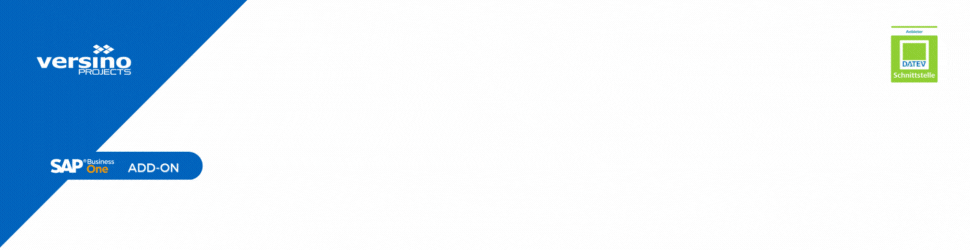
Change journal entry reference fields
It is now possible to edit the reference fields (Remarks, Ref. 1, Ref. 2, Ref. 3, UDF) even after the relevant posting period to change.
The following changes must be made:
Administration > System initialisation > Document settings. Under the "Per document" tab, select the option "Journal entry". In the lower part of the window, select the option "Allow updating of objections, notes and UDFs in journal entries with blocked posting periods“.
Consolidation of business partners in SAP Business One 10 FP 2011
When the document was created, the consolidation type and the consolidation business partner were removed and could not be displayed in the document. In this version, you can display the consolidation type and the consolidation business partner in the document in the preview. It is also possible to make changes before adding the document. You can read but not change these fields for documents that have already been saved.
Call report "Last prices" in SAP Business One 10 FP 2011
SAP Business One FP 2011 allows the "Last Prices" report to be included in the item master data with a mouse click. The price history of the corresponding item is displayed here.
Duplicated document in reference to the original document
When duplicating a document in SAP Business One FP 2011, the message appears: "Would you like to create a link between original and duplicated documents?". If you have stored a reference, you can see it in the document on the "Accounting" tab on the right in the new "Reference document" field.
Processing of account statements: Distribution rules, reconciliation account, opening balance
You can now define splitting rules for bank statement lines in the "Bank statement line details extended" form. This applies to those whose posting method is "Business partner from/to bank account". These are taken into account in the payments that are created when the bank statement is finalised.
However, the splitting rule information is not transferred to the payments for sales orders or purchase orders.
Improvement in bank statement details
You can now add sales orders and purchase orders to bank statement lines in SAP Business One FP 2011 via the "Add open documents" window using "Bank statement line - Details extended". This applies to those whose posting method is "Business partner from/to bank account". The bank statement processing will then create A/R advance invoices or A/P prepayment requests based on these orders.
To activate this, select > Administration > System Initialisation > Document Settings under "Per document" for "Sales order" and "Purchase order", select a value from the drop-down list "Create down payment for bank statement processing".
Closing a bank statement in SAP Business One 10 FP 2011
In the "Account statement details" window, you can now finalise the account statement even if the difference is not zero. This applies if the option "No check of the opening/closing balance" was selected. In addition, the opening balance of the current account statement may differ from the closing balance of the previous account statement.
More information on this topic:
Cash discount is not taken into account for sales orders and purchase orders. For this reason, the fields "Cash discount amount - payment currency" and "Amount applied - payment currency" in the "Account statement line - Extended details" do not edit.
In the "Account statement details" window payment on account not possible for orders
In the "Account statement details" window, the order currency must be identical to the local currency.
Authorisation to "Copy table
In tables, you can right-click "Copy table" to copy the content. You now have the option of authorising or blocking this function.
the Authorisation is selected under > Administration > System initialisation > Permissions > General permissionsn set. At > General > Copy table you will find the corresponding authorisation. The default setting after the upgrade is "Full authorisation". New users have "No authorisation".
Improved search in the form settings
In the form settings in SAP Business One 10 FP 2011, the "Find next" function now searches for fields that contain the string you are looking for at any point. Another click on "Find next" finds the nearest entry. Previously, the field name had to begin exactly with the search word.
Adding queries to the menu in SAP Business One 10 FP 2011
You can now add queries to menus. This is set in Menu > Tools > Queries > Query manager. To do this, call up Query and click on the new option "Assign to menu". Here you select the position where the new menu item should appear. Provided you have the authorisation, you can now call up the query from there. Queries are only open for preview and cannot be edited from here.
Hide 90-day licence information
When you start SAP Business One, the licence information appears in the bottom right-hand corner and disappears after 2 minutes or when you click on it. Under > Administration > Definition > General > Users, you can deactivate the "Show licence information at startup" option on the "Services" tab. After 90 days or after an update, the licence information is displayed again. Optionally, it can also be deselected again.
Check VAT numbers for business partners and receipts
You can check all European VAT numbers with the exception of German VAT numbers. This option is activated under "> Administration > System initialisation > General settings". Activate the option "Check VAT numbers for business partners and receipts" under the "BP" tab.
To check the VAT identification number, proceed as follows:
In the business partner master data, click on > You can also check > VAT numbers at the bottom right. Select "Update" and click on the [...] button at the top left next to "VAT number". The result of the check is displayed in the table in the "Reaction description" field.
All changes and fixes can be found in the SAP Note "2967034 - Overview Note for SAP Business One 10.0 FP 2011, version for SAP HANA" (S-User is required)

SAP Business One Roadmap: 5 überraschende Wahrheiten

Versino Financial Suite V09.2025 for SAP Business One

New features in SAP Business One 10.0 FP 2508

Convert SAP Business One to camt.053 now

Loan postings in SAP Business One

