A picture is worth a thousand words. Yes, another cliché - but it's true, isn't it? We prefer short videos to detailed manuals and pictures to descriptive text - you get the quick overview! And so it is with the SAP Business One Relationship Map. With one click, you can see the context and flow of a particular document. The entire business process, the history, the steps, the flow and the status can be traced.
Always with "Copy from/to" to the logic diagram
The linkage plan is a useful tool in SAP Business One. It offers a clear
Graphical representation of the relationships between marketing documents with details and business partners involved. To create the standard connections between the documents, users must use the "Copy to" and "Copy from" functions. The SAP Business One Relationship Map only shows the connection if the end user has selected the Target documents created directly from already existing documents.
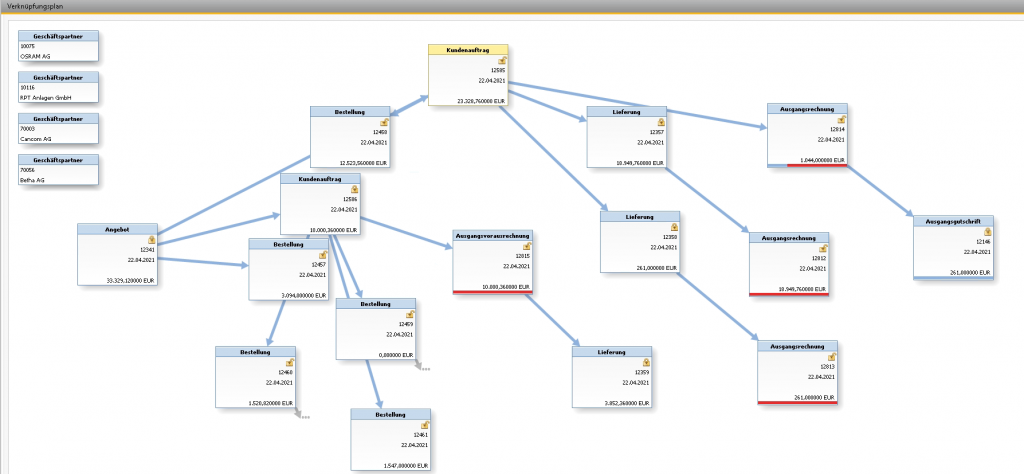
View the SAP Business One Relationship Map
To display the SAP Business One Relationship Map, navigate to any document. For example, if the user wants to examine details of a sales order, they must select an existing Order open. As soon as the sales order is open, the user has the option of displaying the relationship overview by right-clicking on the
Click on the document. The menu opens and the SAP Business One Relationship Map can be called up from there via the "Relationship map" menu item.

The linking plan has several view options:
- Document tree
- Booking details
- Associated elements
- Referenced documents
- Associated framework agreements
- Pick lists
Information a click away
The graphical display provides the user with some information in the linking plan. For example, the lock symbol, which indicates whether a document is closed or open. The printer symbol indicates whether a voucher has been printed. The red or green underline in the Outgoing invoice field, which indicates whether a voucher has not been paid or has already been paid. To see the details of the voucher, you can jump directly from the graphical view to each voucher. The document opens in SAP Business One after clicking on the element.

SAP Business One Roadmap: 5 surprising truths

Versino Financial Suite V09.2025 for SAP Business One

New features in SAP Business One 10.0 FP 2508

Convert SAP Business One to camt.053 now

Loan postings in SAP Business One


