The SAP Business One posting periods play an important role in the finance. They make it easier to organise, record and document the financial transactions of a period. This article explains posting periods in SAP Business One, how they work and what advantages they offer and how they are processed in SAP B1.
What are posting periods in SAP Business One?

Posting Periods in SAP Business OneIn SAP Business One, data entry periods are defined time intervals in which you can Financial transactions recorded. A posting period can be a month, a quarter or another period of time. Each booking period is defined by a specific time frame and can be made individually or in a series.
Why are posting periods so important in SAP B1?
During a posting period, all business transactions such as billsvouchers or bank postings. At the end of the accounting period, these business transactions are summarised and posted in the accounting department. The result of the posting is usually presented in the form of account statements or a balance sheet.
The accounting period is important in bookkeeping in order to have an accurate overview of a company's finances and to fulfil tax obligations. The accounting department must adhere to certain deadlines and rules in order to Proper accounting to ensure this. However, this also means that postings outside the posting period cannot be recognised. Posting periods cannot generally be changed retrospectively either.
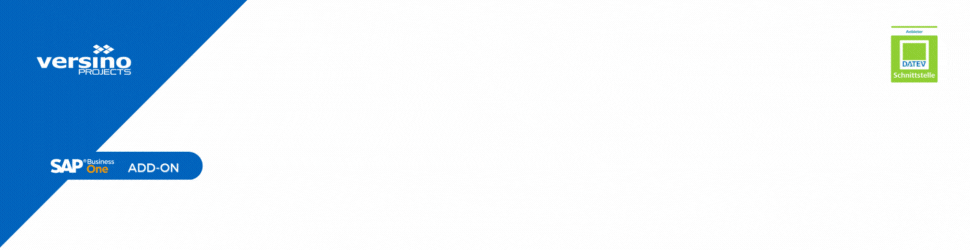
How can I create accounting periods with SAP Business One?
- Follow the steps below to create an accounting period in SAP Business One:
- Select "Accounting" from the "Finance" menu.
- Select "Booking periods" from the drop-down menu.
- To create a new posting period, click on "New".
- Enter a descriptive name for the accounting period. Enter the start and end date for the accounting period.
How can I change a posting period in SAP B1?
To change the periods in SAP Business One, follow the steps above.
- Select Accounting from the Finance menu.
- Select the "Booking periods" option from the drop-down menu.
- Select the booking period you wish to change.
- Select "Edit" Change the period or the name of the accounting period.
- Save the changes.
How can I edit an accounting period from SAP Business One?
Use the following SAP Business One functions to edit accounting periods:
- Open accounting periods: Displays a list of all the accounting periods created.
- New posting period creates a new period for the posting.
- EditAllows you to change an existing booking period.
- DeleteDeletes an existing posting period.
- Copy: this function duplicates an existing accounting period.
- That Lock of a period prevents transactions from being entered for this period. Enables the editing of an existing posting period.
- Unlock: Unlocks a booking period that was previously locked.
Booking period: Frequently asked questions

Versino Financial Suite V09.2025 for SAP Business One

Accounting outsourcing: Why it pays off for SMEs

CANDIS for SAP Business One

Convert SAP Business One to camt.053 now

Loan postings in SAP Business One



