After the work on New Year in SAP Business One are completed, the users of MARIProject still have to carry out some routines in the extension to SAP ERP. As the second part of our small series, here are the instructions for the turn of the year in MARIProject.
Creation of new periods/fiscal years in MariProject
In MariProject, initially only the periods of the current fiscal year are available for project planning and implementation. If you also the periods for the coming fiscal year to include, you must first create it.
Choose Project management > Basics > Time management > Fiscal year open.
You will get the following dialog:

MARIProject New financial yearThe date is already set. The target is based on the beginning of the current fiscal year. You can overwrite the date.
A notice:
With the opening of the posting period in SAP Business One, the financial year is not automatically created in MariProject. You have to set this manually in MariProject.
click on Continue.
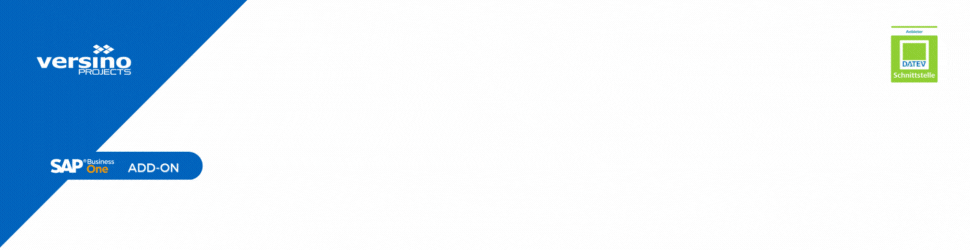
Blocking of posting periods in MARIProject
With period-end closing, you mark a period as non-postable. Your employees can then no longer record hours for this period.
If, among other things, you regularly make a posting run for the transfer to the financial accounting carry out, it makes sense to block the period immediately afterwards. This rules out the possibility that further hourly bookings can be recorded, which may then not be taken into account for the export to financial accounting.
You can only lock a period if all previous periods are also locked.
Choose Basics > Time Management > Period Closing. You will get the following dialog:

Lock MARIProject periodBlock posting period:
Choose the one you want period in the selection list. The list contains all periods with the associated lock status.
click on OK. The period is now blocked.
Unlock period:
In the same way, you can unlock a previously locked period in controlled situations, for example if hourly postings are to be made up for, and then carry out a new posting run.
To do this, select the desired period in the selection list.
Then click Unlock period.
? The period can now be posted again.
Set hourly recording lock:
If you want to prevent hours from being recorded for certain periods, enter the periods for the corresponding business areas.
Entry of leave entitlement in MariProject
Among Project management > Basics > Time management > Entry of leave entitlement It is possible to enter the new value for the new fiscal year for all or selected employees for a new fiscal year:

MARIProject Recording holiday entitlementcalendar year
First select a calendar year for which the new values are to be entered.
employees
Then use Multiselect in the search mask to select several or all employees who are to be displayed. The selected employees are displayed in the table view.
Mark to change
Now mark the employees for whom the change should be entered.
By clicking on Save, the values are written to the employee master data.
Alternatively, you can right-click to select all employees and enter the values (Rest of previous year, new claim etc.) for all employees.
overtime start values
In MariProject, the overtime is calculated based on the calendars, the overtime starting values for the employees and the hours recorded by the employees.
Define under Basics > Settings > Tenant > Basics Come and go as you want to calculate overtime. You can choose between the options planned working time vs. KG hours and planned working time vs. project hours.
MariProject allows 3 variants for entering overtime start values:
Version 1:
If the overtime calculation takes place as "Planned working time vs. project hours", the overtime start value can be entered in the employee master data in the Organization > Employee Type be entered.
Variant 2:
It is possible to enter the overtime starting values on any day for each employee. This mainly makes sense for weekly and bi-weekly pay. For this purpose, there is a register for coming and going overtime in the employee master record. The overtime starting values via the register organization It is no longer possible to set this if the overtime is calculated using the coming and going times, ie the planned working time vs. KG hours option was selected under overtime calculation.

MARIProject employee baseThe overtime starting values can be entered not only monthly, but also on a daily basis.
Variant 3:
You can control the starting values for overtime and the planned working time centrally and change them if necessary.
To do this, choose Project management > Basics > Time management > Overtime start values.
You will get the following dialog:
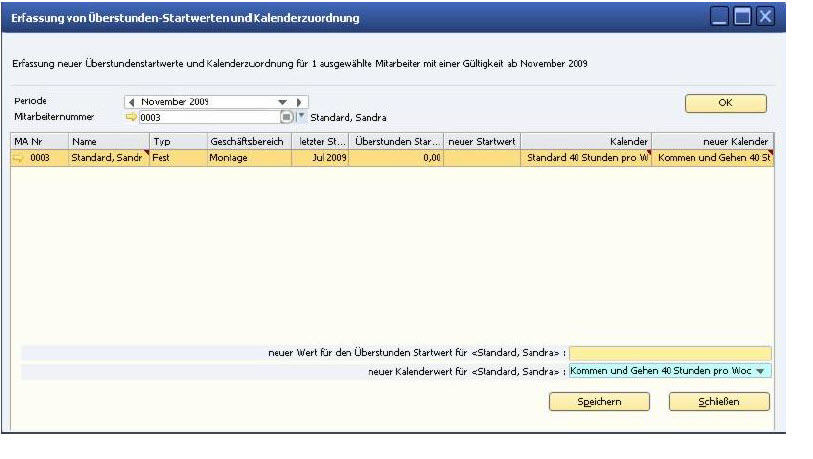
MARIProject overtimeSelect the period for which you want to view and record overtime. A list of employees with planned working time and overtime start value is displayed. Mark the corresponding entry in the list if you want to change the overtime start value or the planned working time.
Then enter the new value in the bottom line. Then press Save on computer.
Update Overtime:
If an employee's planned working time has been changed, the employee's planned times are recalculated for the selected period. The planned working times entered are assigned to the period. In this case, you must recalculate the overtime update.
To do this, click on Update overtime.
Confirm the question if all updated amounts are to be recalculated and close the dialog.
Extension of maintenance contracts
If there are maintenance contracts, they should also be checked at the turn of the year and the end date of the contracts extended if necessary. Maintenance contracts with an end date of 31.12. of the current year and must then be extended by one year at the turn of the year.
Please note that this wizard only extends the contracts by one year based on the end date of the maintenance items. There is currently no way to define contract-specific different terms.
Project management ? support desk ? index adjustment of maintenance contracts:

MARIProject maintenance contractsEnter either the posting period as the end date for the maintenance contracts (see above) or the date as the maintenance end.
This wizard renews all maintenance contracts that end in the selected month (or date). Optionally, the maintenance prices can be calculated using the SAP Business One price index (administration ? Exchange rates and indices) can also be adjusted with the extension of the deadline. Maintenance prices usually do not change at the turn of the year, so that the index for the corresponding posting period (in this example December 2011) is set to 1 (so that no price adjustment takes place).
You can also use this wizard to extend fixed-price items that are billed periodically for another year.
Hence the important note that before running the wizard, enter the index for the period in question in Exchange rates and indices in SAP Business One.
We also recommend backing up the Database. If you are not satisfied with the result and/or have selected the wrong contracts, you can restore the backup. To ensure that no further data is lost in the process, no one should be working with MariProject during this time.

MariProject / Tool for e-invoicing

MARIProject 7.5 : What's new?

MARIProject ? Version 7.3.000

MARIProject - Version 7.2.000

New Version MARIProject 7.1.000


